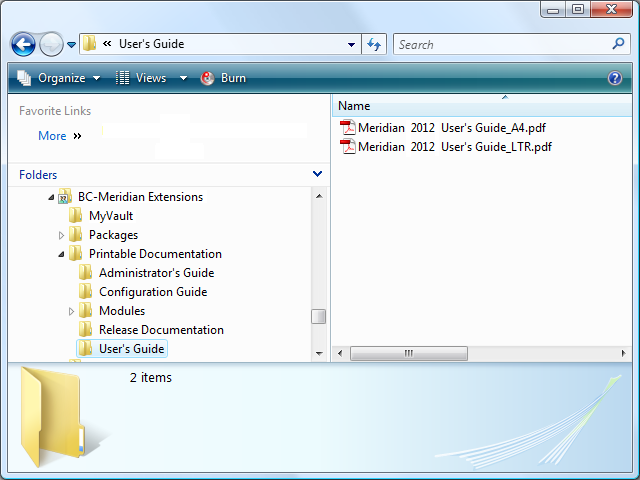
|
|
|
|
|
BlueCielo TeamWork 2012 Administrator's Guide | BlueCielo ECM Solutions |
TeamWork is designed to show supplemental documentation that can be configured for each organization's unique needs. This documentation can be in the form of video tutorials (for example, those that are included with TeamWork) or Adobe PDF files for any purpose. Some examples are:
The file names of the documents will appear in Printable Documentation and Video Tutorials submenus of the Help menu in the PowerUser client application.
To install supplemental documentation:
Tip The file names in the Printable Documentation folder may be anything you want as long as they have the .pdf extension. For example, you might want to rename the TeamWork documentation Adobe PDF files with names to match the documents' titles (TeamWork2010_UG_LTR.pdf to BlueCielo TeamWork User's Guide.pdf), shorter names (TeamWork2010_UG_LTR.pdf to TeamWork User's Guide.pdf), or names in your native language (TeamWork 2010_UG_LTR.pdf to Guía del usuario de TeamWork.pdf).
Upon startup, the TeamWork client applications will scan the Printable Documentation subfolder structure for Adobe PDF files and scan the Video Tutorials subfolder structure for HTML files. No other file types are supported.
The following figure shows an example folder structure for the Adobe PDF files that are provided with TeamWork and the files renamed.
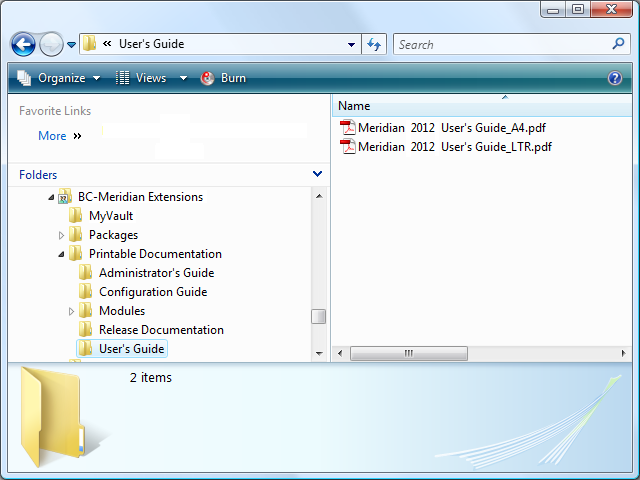
The following figure shows the resulting menu structure.
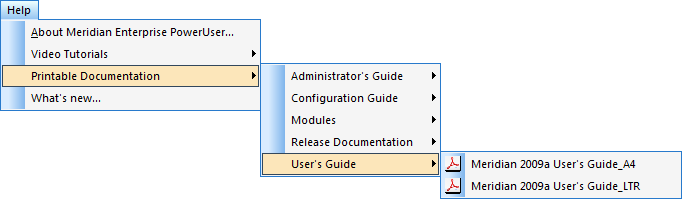
Related concepts
What to expect after TeamWork installation
Related tasks
Starting TeamWork installation
Installing the server components
|
Copyright © 2000-2012 BlueCielo ECM Solutions |